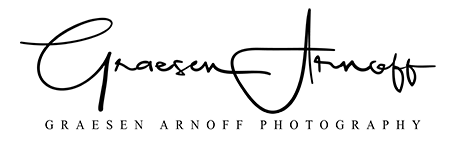If you find this helpful, please help support my site and my work by either donating with the button below or by ordering a print of your favorite photo from my shop.
Sony just released the Playstation 4 Remote Play app for any Android phone as long as you’re running Android 5 or above — you do nee Android 10 to use the DualShock 4 controller, though. However, if you’re rooted like me, launching the app will give you the error 88001003. There’s no official documentation to what this error means, but many root users, like myself, have figured out what this error is and resolving it is fairly easy.
Simply put, error 88001003 means root is detected. Sony has evolved how they detect root and some of the old methods of bypassing it no longer work by themselves. If you are rooted, hopefully you’ve rooted with Magisk. Typically, you would use Magisk Hide in the Magisk Manager app to hide root. This used to work with Sony’s Remote Play app. I would recommend still checking PS4 Remote Play within the Magisk Hide settings. However, you will also need to select Hide Magisk Manager in the Magisk Manager Settings.
If you want a breakdown of the steps, follow here:
Clear PS4 Remote Play data
This will reset the “root detection” and clear the error.
Open the App Drawer in Android
Scroll until you find the PS4 Remote Play app
Tap and hold (long press) on the PS4 Remote Play app
Select the App Info option from the pop-up (this might just be an “i” icon)
Tap Storage & Cache
Tap Clear Storage
DO NOT open the PS4 Remote Play until you hide root or you will likely need to repeat the steps above. Once root is detected, hiding it won’t clear the error.
Hide Root from PS4 Remote Play
Open Magisk Manager
Tap the 3 horizontal lines in the top left corner (the slide out menu)
Tap Magisk Hide
Select PS4 Remote Play
Hide Magisk Manager from PS4 Remote Play
Open Magisk Manager
Tap the 3 horizontal lines in the top left corner (the slide out menu)
Tap Settings
Tap Hide Magisk Manager
Now you should be able to launch the PS4 Remote Play app without error. If you run into other problems regarding root or your Magisk Modules, you may have to repeat the steps for hiding Magisk Manager in order to restore Magisk Manager. Just remember not to open PS4 Remote Play before hiding Magisk Manager again.
Also note that at any time, Sony may update their app to break this resolution. This is a complete cat and mouse game in which app developers find more ways to detect root and root users need to find a new way to hide it.
NOTE: Sony may also detect other root apps installed as a means of determining you are rooted. I have not tested this yet, but other apps that block root have done this in the past. For example, if Titanium Backup is installed, (or any other common root app), Sony may assume you are rooted and block access to their app. In this case, removing these apps will resolve the error.